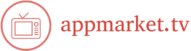Sony is known for producing high-quality electronics, from televisions and audio systems to gaming consoles and cameras. However, even the best devices can experience technical issues from time to time. If you encounter problems with your Sony products, it’s important to know how to troubleshoot effectively. In this guide, we’ll walk you through troubleshooting steps for some of the most common Sony products to help you resolve issues quickly.

Troubleshooting Sony PlayStation Console Issues
Sony’s PlayStation consoles, including the PlayStation 4 and PlayStation 5, offer incredible gaming experiences. However, users sometimes encounter problems with these devices. Here are a few common issues and their solutions:
Problem 1: Console Won’t Turn On
If your PlayStation console is not turning on, try the following steps:
- Ensure the power cable is properly plugged into both the console and the wall outlet.
- Try a different power outlet or use a surge protector.
- Perform a hard reset by holding the power button for 10 seconds until you hear a second beep.
- Check the power supply for any visible damage.
Problem 2: PS4 or PS5 Freezes or Crashes
A freezing or crashing console can be frustrating. To fix this:
- Make sure your console has the latest software update. Navigate to “Settings” > “System Software Update.”
- Clear your console’s cache by turning it off, unplugging it for a few minutes, and then powering it back on.
- Rebuild the database by starting the console in Safe Mode and selecting “Rebuild Database.”
Problem 3: Network Connectivity Issues
If you experience slow or intermittent connections:
- Check your Wi-Fi signal strength and try moving the console closer to the router.
- Restart your router and PlayStation console.
- If possible, connect to the internet via an Ethernet cable for a more stable connection.
Troubleshooting Sony TVs
Sony’s range of televisions is praised for its stunning visuals and smart features, but sometimes users encounter display or connection issues. Here’s how to troubleshoot some common problems:
Problem 1: No Picture or No Signal
If your Sony TV shows no picture or a “No Signal” message:
- Check all cable connections, including HDMI and antenna cables, to ensure they are secure.
- Switch the TV input to the correct one, based on the device you’re using (e.g., HDMI 1, HDMI 2).
- Try rebooting the TV by turning it off and unplugging it for 30 seconds before plugging it back in.
Problem 2: Poor Picture Quality
If your TV’s picture quality is lacking:
- Adjust the picture settings in the TV’s menu, including brightness, contrast, and sharpness.
- Make sure you are using high-quality HDMI cables to connect devices.
- Check if the TV is in “Eco Mode,” which can dim the picture to save energy. Turn this off in the settings.
Problem 3: Sound Issues
If there’s no sound or distorted audio:
- Ensure the TV’s volume is not muted and is set to an audible level.
- Check if the audio output is set to the correct device (TV speakers, external speakers, or soundbar).
- Reset the TV’s audio settings to default and test again.
Troubleshooting Sony Headphones
Sony headphones are known for their excellent sound quality and noise-canceling features. If you experience issues with your Sony headphones, follow these steps to resolve them:
Problem 1: Headphones Won’t Connect via Bluetooth
If your headphones aren’t pairing with your device:
- Make sure Bluetooth is enabled on the device you’re connecting to.
- Put the headphones into pairing mode (check the manual for the exact procedure).
- Forget the headphones in the Bluetooth settings on your device, then reconnect.
Problem 2: No Sound or Poor Sound Quality
If the sound quality is poor or there’s no sound at all:
- Ensure the headphone volume is up, and check the device’s volume settings.
- Make sure the headphones are fully charged.
- Reset the headphones by holding down the power button for 10 seconds to restore default settings.
Problem 3: Noise-Canceling Isn’t Working
If the noise-canceling feature is malfunctioning:
- Check that the noise-canceling mode is activated in the headphone settings.
- Make sure the battery is charged, as noise-canceling can be affected by low power.
- Ensure the microphones are clean and not obstructed, as these detect external sounds.
Troubleshooting Sony Cameras
Sony’s camera line, particularly the Alpha series, is renowned for high-quality photography. If your camera is giving you trouble, here are some steps to troubleshoot common issues:
Problem 1: Camera Won’t Turn On
If your Sony camera doesn’t power up:
- Check the battery and ensure it’s properly inserted.
- Try charging the battery, or use a different one to see if the issue lies with the power source.
- Check for any visible damage to the camera’s battery compartment.
Problem 2: Lens Issues
If your lens is stuck or not focusing properly:
- Turn the camera off and on again to see if the lens retracts.
- Clean the lens contacts and ensure they are free from dust and debris.
- Try using a different lens to check if the problem is with the lens or the camera body.
Problem 3: Blurry Images
If you’re getting blurry photos:
- Ensure the lens is properly focused, especially in low-light conditions.
- Use a higher shutter speed if there’s camera shake or motion blur.
- Check if the image stabilization feature is turned on if you’re using a compatible lens.
Conclusion
Troubleshooting common Sony products doesn’t have to be overwhelming. Whether you’re dealing with a PlayStation console issue, a TV malfunction, or problems with headphones, most issues can be solved with a few simple steps. Always start by checking basic connections and power sources, and ensure your devices are updated with the latest software. If issues persist, don’t hesitate to reach out to Sony’s customer support for additional assistance.