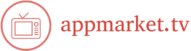There’s nothing more frustrating than trying to enjoy your favorite Netflix show, only for the video quality to drop or buffering to interrupt your experience. Whether you’re dealing with lag, low resolution, or freezing, improving your Netflix streaming quality can make a huge difference. In this article, we’ll share tips to help you enhance your streaming experience and enjoy Netflix in the best quality possible.
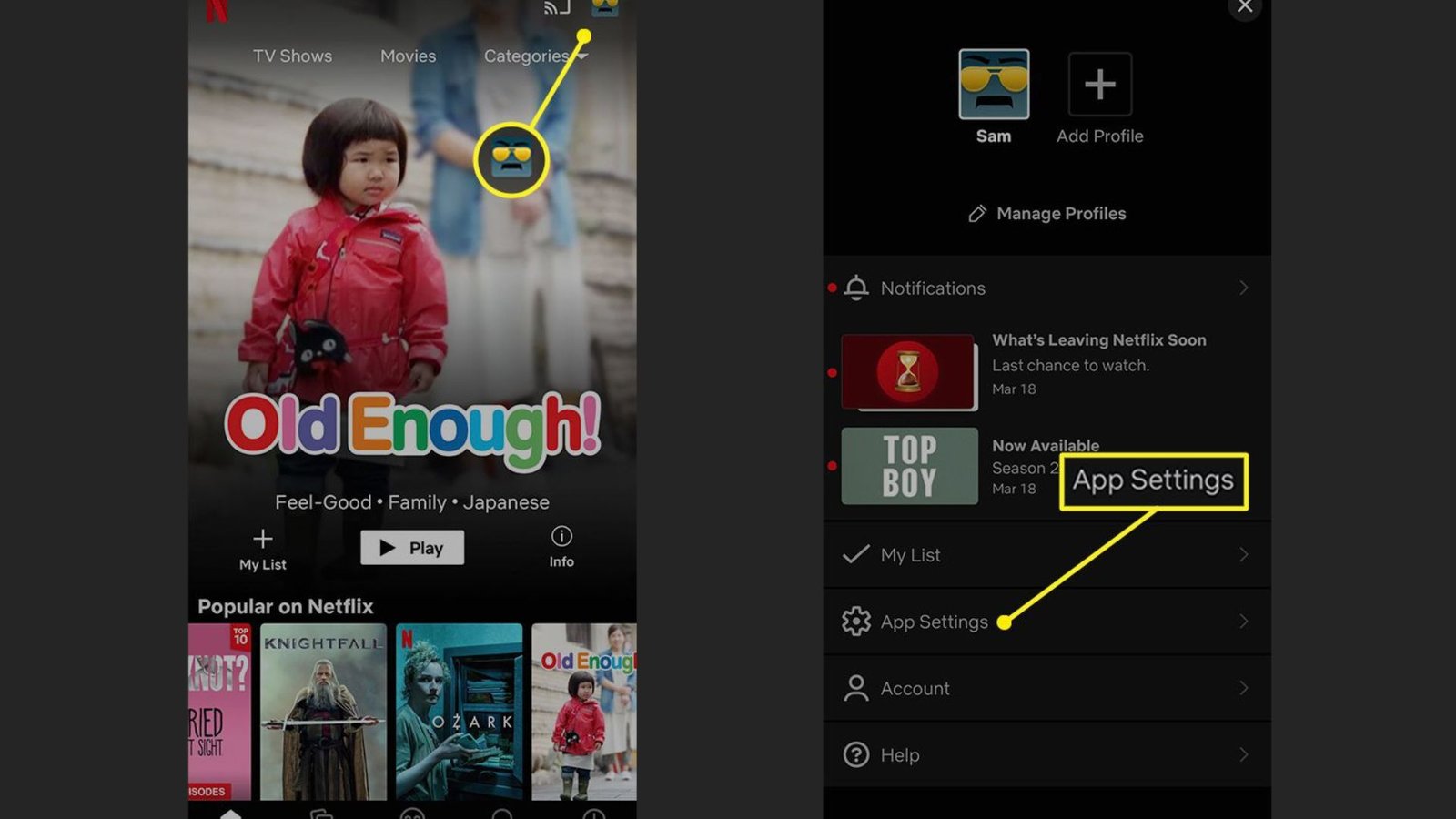
1. Check Your Internet Connection Speed
A strong and stable internet connection is crucial for streaming Netflix in high quality.
- Minimum Speed Requirements: To stream in SD (Standard Definition), you need at least 3 Mbps. For HD (High Definition), aim for 5 Mbps, and for Ultra HD (4K), you’ll need a minimum of 25 Mbps.
- Test Your Speed: Use a speed test tool to check your connection. If your speed is lower than needed, try moving closer to your Wi-Fi router or using a wired Ethernet connection for a more stable signal.
2. Use the Correct Streaming Settings
Netflix allows you to adjust streaming quality settings.
- Adjust Video Quality: To ensure the best video quality, head to your account settings on Netflix and adjust the playback settings. Select the “High” option for the best resolution.
- Set Default Quality: If you’re using mobile data, you can also set Netflix to stream at lower quality to save data, but for the best visual experience, high quality is ideal when on Wi-Fi.
3. Upgrade Your Wi-Fi Router
Your router plays a big role in the quality of your Netflix streaming.
- Router Placement: Make sure your router is in a central location, away from thick walls or obstructions. This will help distribute a stronger signal throughout your home.
- Upgrade Your Router: If your router is old or doesn’t support the latest Wi-Fi standards (like Wi-Fi 6), it may be worth upgrading to a newer model for faster speeds and more stable connections.
4. Stream During Off-Peak Hours
Sometimes, your streaming quality can be affected by network congestion.
- Off-Peak Streaming: During peak hours, many people are online, which can slow down your internet connection. Try streaming early in the morning or late at night when fewer people are using the internet.
- Check for Background Usage: Other devices in your home (phones, computers, smart devices) might also be using bandwidth. Make sure other devices aren’t using too much data while you’re streaming.
5. Close Other Applications and Tabs
Multiple applications or browser tabs running in the background can slow down your streaming.
- Free Up Resources: Close unnecessary apps or browser tabs that may be using up bandwidth or system resources.
- Clear Cache: If you’re streaming on a web browser, clear the browser cache to free up space and improve performance.
6. Use an Ethernet Cable for a Stable Connection
A wired connection is usually more reliable than Wi-Fi.
- Connect Directly: For the best and most stable connection, use an Ethernet cable to connect your device directly to the router. This can significantly improve your Netflix streaming quality by eliminating Wi-Fi interference and signal drops.
7. Update the Netflix App and Device Software
Make sure your Netflix app and the device you’re using are up-to-date.
- App Updates: Always keep your Netflix app updated to benefit from the latest features, bug fixes, and performance improvements.
- Device Software Updates: Update your TV, streaming box, or phone to the latest software version to ensure smooth playback and the best performance.
8. Use the Right Device for 4K Streaming
If you want to stream in Ultra HD (4K), make sure you’re using a compatible device.
- Check Device Compatibility: Not all devices can stream Netflix in 4K. To watch in Ultra HD, you’ll need a 4K-capable TV or streaming device, along with a high-speed internet connection.
- Upgrade If Needed: If you have a 4K TV but aren’t getting the best quality, check if your streaming device or cables support 4K.
9. Limit Streaming on Multiple Devices
Streaming on multiple devices can slow down your connection.
- Stream on One Device: If possible, limit streaming to one device at a time, especially if your internet speed is on the slower side. This will help ensure the best quality for your Netflix session.
10. Troubleshoot Netflix Issues
If you’re still facing streaming issues, there are a few troubleshooting steps you can take.
- Restart Your Device: Restarting your device can fix minor glitches affecting playback.
- Restart the Router: Sometimes, rebooting your router can improve connection speeds and resolve streaming issues.
- Netflix Help Center: If problems persist, visit Netflix’s help center or contact customer support for further assistance.
Conclusion
Improving your Netflix streaming quality doesn’t have to be difficult. By checking your internet connection, adjusting settings, and using the right devices, you can enhance your streaming experience and enjoy your favorite shows and movies in the best possible quality. With these tips, you can say goodbye to buffering and pixelated screens, ensuring a smooth, enjoyable viewing experience every time. Happy streaming!