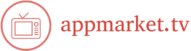Apple TV not only serves as an entertainment hub but also integrates seamlessly with your smart home system. By connecting Apple TV to your smart devices, you can create a unified control system to manage everything from lighting to temperature. This guide walks you through the process of using Apple TV with a smart home system to enhance your home automation experience.

Your Guide to App Marketing Success
AppMarket.tv provides valuable insights and strategies for app developers and marketers, helping them navigate the competitive app ecosystem. Discover the latest trends and techniques for app growth, and Find out more about maximizing your opportunities.
1. Ensure Your Smart Home Devices Are Compatible
Before using Apple TV with your smart home, ensure your devices are compatible with Apple’s HomeKit. HomeKit is Apple’s smart home platform that lets you control various smart devices via your iPhone, iPad, Apple Watch, or Apple TV. Popular devices that work with HomeKit include smart lights, thermostats, door locks, cameras, and more.
- Check Compatibility: Look for the “Works with Apple HomeKit” label when purchasing new smart home devices. Devices that support this feature can be added to the Home app and controlled via Apple TV.
2. Set Up HomeKit on Your Apple TV
To start using Apple TV with a smart home system, you need to set up HomeKit on the device. Here’s how to do it:
- Open Settings: On your Apple TV, go to the “Settings” menu.
- Select AirPlay & HomeKit: Scroll down and choose the “AirPlay & HomeKit” option.
- Enable HomeKit: Make sure HomeKit is enabled on your Apple TV. If it’s not, you’ll be prompted to sign in with your Apple ID and set up HomeKit.
Apple TV can act as a home hub, allowing you to control smart devices remotely and create automated routines, even when you’re not home.
3. Add Smart Devices to the Home App
To control your smart home devices using Apple TV, you need to add them to the Home app. You can add devices by scanning a QR code or entering a setup code provided by the device manufacturer.
- Open the Home App: On your iPhone or iPad, open the Home app, which is pre-installed on all Apple devices.
- Add Devices: Tap the “+” icon in the top right corner of the app to add a new device. Follow the on-screen instructions to pair your HomeKit-compatible devices.
- Organize Your Devices: Once added, organize your devices into rooms or zones within the Home app to make them easier to control.
4. Use Siri to Control Smart Devices via Apple TV
One of the most convenient ways to control your smart home system through Apple TV is by using Siri. Siri allows you to voice-control lights, locks, thermostats, and more, directly from your Apple TV remote or your iPhone.
- Activate Siri on Apple TV: Press and hold the Siri button on the remote to activate Siri. Alternatively, you can use the “Hey Siri” voice command if you have an Apple TV 4K or Apple TV HD model.
- Voice Commands: Use specific commands like:
- “Hey Siri, turn off the lights in the living room.”
- “Hey Siri, set the temperature to 72 degrees.”
- “Hey Siri, lock the front door.”
By speaking to Siri through Apple TV, you can effortlessly control your smart devices.
5. Automate Your Smart Home with Apple TV
Apple TV allows you to create automation routines for your smart home devices. Automation can help you set actions that occur at certain times or when specific conditions are met, providing convenience and energy savings.
- Create Automations in the Home App: Open the Home app on your iPhone or iPad, go to the “Automation” tab, and tap “Create New Automation.”
- Choose Triggers: Select triggers like time of day, arriving or leaving home, or when a sensor detects motion. For example, you can set your lights to automatically turn on when you arrive home or have your thermostat adjust when you leave the house.
- Execute Actions: Choose which devices will be affected by the automation, such as turning on lights, adjusting thermostats, or locking doors.
Your Apple TV acts as the hub to execute these automated actions, making it an essential component in your smart home setup.
6. Control Smart Devices Remotely Using Apple TV
With Apple TV set up as your home hub, you can control your smart devices remotely. Whether you’re at work, on vacation, or simply in another room, you can manage your devices through the Home app on your iPhone, iPad, or Apple Watch.
- Control Devices While Away: When you’re not at home, open the Home app on your mobile device to adjust the settings of any HomeKit-enabled device. For example, you can adjust your thermostat, turn off lights, or view security cameras from anywhere.
7. Use Apple TV with HomeKit Secure Video
HomeKit Secure Video allows you to integrate security cameras with your smart home system and view the footage securely on your Apple TV. When you add a HomeKit-compatible camera to the Home app, you can monitor your property right from the Apple TV interface.
- View Camera Feeds: Open the Home app on your Apple TV, and you’ll see live camera feeds for all your HomeKit-compatible cameras. You can also get notifications on your Apple TV for motion or activity detection.
8. Stream Music and Entertainment with AirPlay
Apple TV allows you to stream music and entertainment from your smart devices to your TV and speakers using AirPlay. With AirPlay, you can control music in your home while also managing your smart home devices.
- Use AirPlay to Stream: From your iPhone or iPad, select the music or video you want to play and tap the AirPlay icon. Choose your Apple TV as the playback device, and the audio or video will be sent to your TV.
This feature allows you to integrate entertainment with your smart home system, creating a more connected experience.
9. Create Scenes for a Personalized Experience
Scenes allow you to control multiple devices with a single command. For instance, you can create a “Movie Night” scene that dims the lights, adjusts the temperature, and closes the blinds at the touch of a button.
- Set Up Scenes in the Home App: In the Home app, tap the “+” icon to create a new scene. Choose actions you’d like to take place when the scene is activated. You can then ask Siri or tap the scene in the Home app to activate it on Apple TV.
Exploring the App Market TV Universe
AppMarket.tv provides insights into the latest app trends, reviews, and industry news. While diving into the world of digital applications, consider exploring other forms of online entertainment, such as https://www.kingjohnnie.me/en/online-blackjack. This site offers a comprehensive look at the evolving app landscape.
Conclusion
Using Apple TV with a smart home system allows you to seamlessly control and automate your devices with ease. By setting up HomeKit, integrating Siri, and creating personalized scenes and automation, you can elevate your smart home experience while enjoying entertainment at the same time. Apple TV makes it simple to connect all your smart devices, from lights to thermostats, into a single, streamlined control system.
App Market TV and More
Explore the latest trends in app development and marketing at AppMarket.tv. For a different kind of engaging experience, try gambling360 online baccarat.