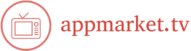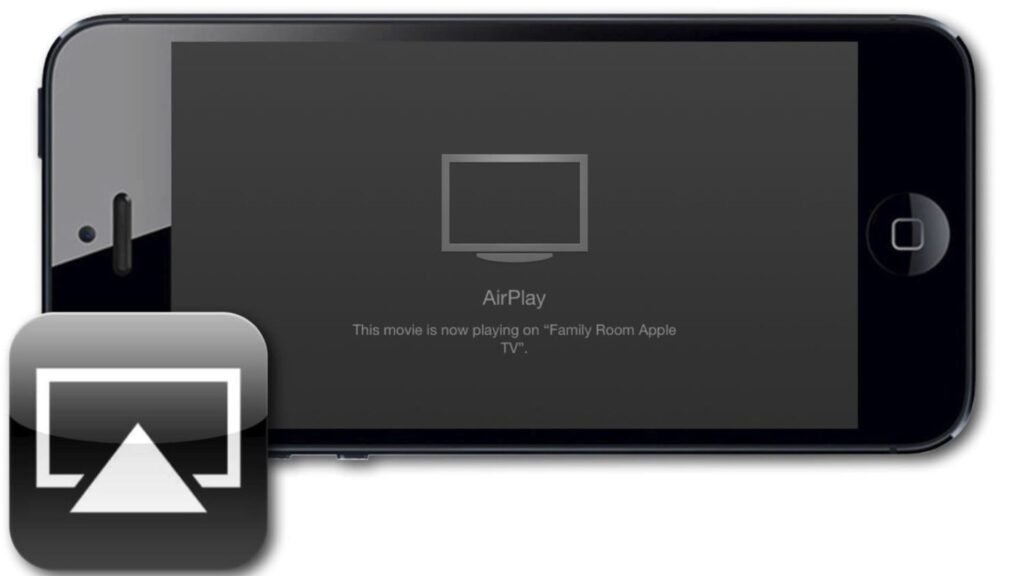Apple TV offers a seamless way to display your photos and videos on a larger screen. Whether you want to share memories with family or just enjoy your media in a bigger format, streaming content from your iPhone, iPad, or Mac to Apple TV is quick and easy. Here’s a step-by-step guide on how to stream your photos and videos to Apple TV.
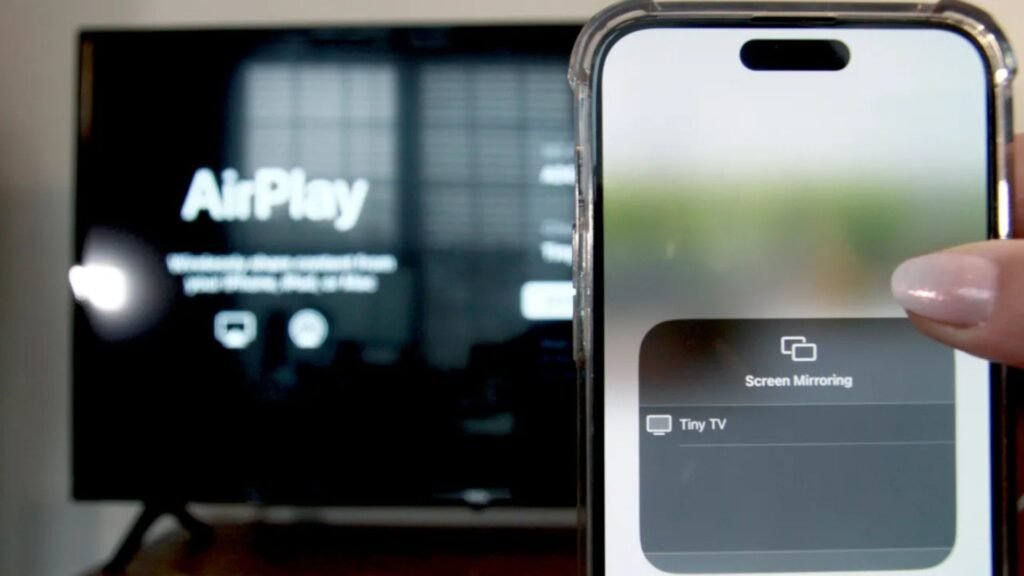
Using AirPlay to Stream Photos and Videos
AirPlay is the most convenient method for streaming your media from your Apple devices to Apple TV. AirPlay allows you to wirelessly mirror or stream content directly to your Apple TV. It works across multiple devices, including iPhones, iPads, and Macs.
How to Use AirPlay from iPhone/iPad:
- Ensure Both Devices Are Connected to the Same Wi-Fi Network: Your Apple TV and your iPhone or iPad need to be on the same Wi-Fi network for AirPlay to work.
- Open the Photos App on Your iPhone/iPad: Launch the Photos app and select the photo or video you want to stream.
- Tap the Share Icon: This is typically a square with an arrow pointing upwards, located at the bottom left of your screen.
- Select AirPlay: In the share menu, scroll down and tap on the “AirPlay” option.
- Choose Your Apple TV: Your Apple TV should appear in the list of available devices. Select your Apple TV from the list.
How to Use AirPlay from Mac:
- Ensure Both Devices Are Connected to the Same Wi-Fi Network: As with your mobile devices, both your Mac and Apple TV should be on the same network.
- Open the Photos or Videos You Want to Stream: Use the Photos app for photos or any video app to play a video you want to share.
- Click on the AirPlay Icon: On the menu bar of your Mac, look for the AirPlay icon (a rectangle with a triangle at the bottom). Click it.
- Select Your Apple TV: Choose your Apple TV from the list of available devices.
- Stream Your Media: Your content will now appear on the TV. You can stream both photos and videos without any cables.
Using Apple TV’s Photos App
If you prefer not to use AirPlay, you can use the Photos app directly on your Apple TV to view your media stored in iCloud or synced from your devices.
How to Use the Photos App on Apple TV:
- Open the Photos App on Apple TV: Navigate to the Photos app on your Apple TV’s home screen.
- Sign In with iCloud: Make sure you are signed in with the same Apple ID used on your iPhone, iPad, or Mac. Your iCloud library will sync automatically.
- Browse Through Your Photos and Videos: Once your iCloud photos are synced, you can browse through them on your Apple TV. You can view albums, memories, or simply scroll through your entire photo library.
- Play Slideshows: Apple TV will allow you to create and view slideshows of your photos, with customizable transition effects and music.
Using Third-Party Apps to Stream Photos and Videos
If you have photos and videos stored outside of Apple’s ecosystem (such as Google Photos, Dropbox, or other cloud services), you can still stream them to your Apple TV using compatible apps.
How to Use Third-Party Apps:
- Download the App on Your Apple TV: Search for your desired app (like Google Photos or Dropbox) in the App Store on Apple TV and install it.
- Sign In to Your Account: Open the app and sign in with your account credentials (Google, Dropbox, etc.).
- Browse and Select Media: After logging in, browse through your photos or videos stored in the cloud and select the ones you want to stream.
- Stream Your Content: Tap to play the content, and it will display on your Apple TV. Some apps may allow you to cast content directly, while others may require additional steps.
Conclusion
Streaming photos and videos to Apple TV is easy and offers many options. Whether you’re using AirPlay, the Photos app, third-party services, or your iTunes library, there are plenty of ways to share your media with loved ones or simply enjoy it on a larger screen. With Apple TV’s capabilities, you can elevate your viewing experience and create lasting memories by effortlessly streaming photos and videos.