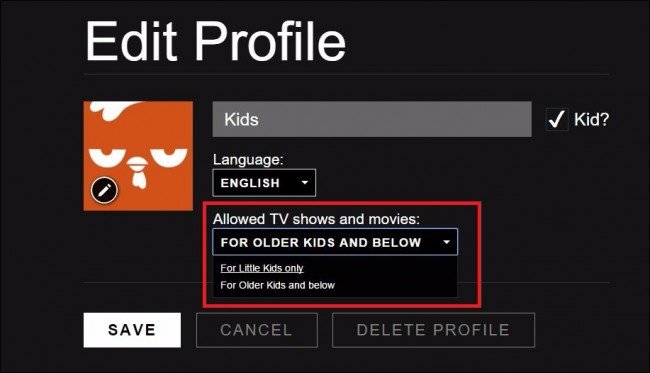Netflix is one of the most popular streaming services, offering a wide range of content. However, when children are involved, it’s important to ensure that they are watching age-appropriate content. This is where Netflix parental controls come in. In this article, we’ll show you how to set up Netflix parental controls to keep your family safe and secure while enjoying their favorite shows.
1. Why Set Up Netflix Parental Controls?
Keep Content Age-Appropriate
Netflix has tons of shows, movies, and documentaries. Some are great for kids, while others are not suitable. By setting up parental controls, you can make sure your children are only watching content that is appropriate for their age.
Protect Against Inappropriate Content
The internet can sometimes be unpredictable. Even on a trusted platform like Netflix, content that may be too mature for younger viewers can slip through. Parental controls allow you to block such content and protect your kids.
Encourage Responsible Viewing
Setting up Netflix parental controls also helps encourage responsible viewing. By using features like ratings restrictions and specific profiles for each family member, you can teach kids to make safe and healthy viewing choices.

2. How to Set Up Netflix Parental Controls
Step 1: Log Into Your Netflix Account
The first step in setting up parental controls on Netflix is to log into your account. Go to the Netflix website or open the app, then enter your login details. You will need the main account holder credentials to make changes to parental controls.
Step 2: Go to Account Settings
Once logged in, navigate to your account settings. On a computer, click on your profile icon in the upper-right corner. Then select “Account” from the drop-down menu. If you’re using the Netflix app, you may need to go to the “More” section or open the menu and select “Account.”
Step 3: Set Up a Profile for Your Child
Netflix allows you to create separate profiles for different users. To set parental controls, create a new profile for your child or adjust an existing one. Go to the “Manage Profiles” section, and either click “Add Profile” or edit an existing profile. You can name the profile and set the viewing restrictions based on age.
Step 4: Set Viewing Restrictions by Age
Under the profile settings, you will see an option to set content restrictions based on age. Netflix offers several options:
- For Kids: Select a specific age range like “Kids under 5,” “Kids 6-9,” or “Kids 10-12.”
- For Teens: Choose “Teens 13+” for slightly more mature content but still family-friendly.
- For Adults: For older users, you can allow all content.
This way, Netflix will only display content suitable for the chosen age group. It’s easy to adjust these settings as your children grow.
Step 5: Set Up a PIN for Extra Security
If you want to make sure your children cannot change the parental controls themselves, you can set a PIN. This PIN will prevent them from accessing restricted content or making changes to their profile. To do this, go to your account settings, click “Parental Controls,” and create a 4-digit PIN. Make sure to keep this PIN private!
Step 6: Monitor Viewing History
Netflix allows you to keep track of what your child has been watching. Go to the “Viewing Activity” section in your account settings to see a list of titles watched. This can help you identify if your child has watched anything that doesn’t align with your set restrictions.
3. Additional Tips for Managing Netflix Parental Controls
Restrict Content Based on Ratings
Aside from age restrictions, you can also limit content by ratings. If you want to avoid violent or explicit content, you can block movies and shows with higher ratings like TV-MA or R. This feature adds an extra layer of control for parents.
Use Netflix’s “Kids” Mode
Netflix has a “Kids” section that only shows child-friendly content. You can use this option to ensure your child is only seeing content that is specifically made for their age group. This option simplifies things for parents and offers peace of mind.
Regularly Update Your Parental Controls
As your children grow, their viewing habits will change. Regularly update the age restrictions and adjust settings according to their interests and maturity level.
Conclusion
Setting up Netflix parental controls is an easy and effective way to manage what your children watch. By following the steps in this article, you can ensure that they have access to content that’s suitable for their age. With a little effort, you can create a safe and enjoyable Netflix experience for your entire family.