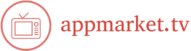Smart TVs have become an essential part of our entertainment, offering a wide range of features and streaming capabilities. However, like any technology, they can experience issues from time to time. Whether it’s a poor connection, sound issues, or a slow response, these problems can be frustrating. In this article, we’ll show you how to fix common smart TV problems, providing quick solutions that can restore your TV’s performance.

1. Fixing Picture Issues (Blurry or Distorted Image)
If you’re noticing blurry or distorted images, there could be several reasons behind this problem.
- Check the Cable Connections: Ensure that all cables (HDMI, power, etc.) are securely connected to both your TV and other devices. A loose or damaged cable can cause image issues.
- Adjust Picture Settings: Go to the picture settings on your TV and adjust the brightness, contrast, sharpness, and color. Sometimes, the default settings may not provide the best picture quality.
- Check the Source: If you’re watching content from a specific app or device (e.g., streaming service, cable box, or game console), ensure that the content is streaming in HD or 4K. Low-resolution content can appear blurry on a large screen.
- Update Firmware: Outdated software can cause display issues. Go to your TV’s settings and check for any available firmware updates.
2. Improving Wi-Fi or Internet Connectivity Issues
A weak or intermittent Wi-Fi connection can disrupt streaming and other smart TV functions. Here’s how to improve your connection:
- Check the Wi-Fi Signal: Ensure your TV is within range of your Wi-Fi router. If your TV is far from the router, consider using a Wi-Fi extender or moving the router closer.
- Restart the Router and TV: Unplug your router and TV for about 30 seconds, then plug them back in. This can refresh the connection and fix issues.
- Use a Wired Connection: If Wi-Fi is unreliable, consider connecting your TV directly to the router using an Ethernet cable. Wired connections provide more stable and faster speeds.
- Update the TV’s Software: Sometimes, software updates can improve Wi-Fi connectivity. Go to your TV’s settings and check for updates.
3. Fixing Sound Problems (No Sound or Distorted Audio)
If you’re facing sound issues, follow these steps to troubleshoot:
- Check the Audio Settings: Go to your TV’s sound settings and make sure it’s set to the correct audio output (e.g., TV speakers, external soundbar, or surround sound system).
- Unmute the TV: Sometimes the TV is simply muted. Check if the volume is up and not muted.
- Check External Audio Devices: If you’re using a soundbar or external speakers, ensure they are properly connected to the TV and powered on.
- Adjust Sound Mode: Some TVs have preset sound modes like “Movie,” “Music,” or “Sports.” Try switching between them to see if the sound improves.
- Restart Your TV: A simple restart can sometimes resolve sound issues. Turn off the TV, wait for a minute, then turn it back on.
4. Fixing Slow Response or Lag Issues
If your smart TV is lagging or responding slowly to commands, try the following solutions:
- Close Unused Apps: Multiple apps running in the background can slow down the TV’s performance. Go to the app menu and close any apps you’re not using.
- Restart the TV: Turn off your TV for a minute and then turn it back on. This can help clear temporary issues.
- Clear Cache or Data: Some smart TVs allow you to clear the cache for individual apps. If an app is slow to load, clearing the cache can help speed it up.
- Check for Updates: Outdated software can lead to performance issues. Check your TV for any available software or firmware updates and install them.
5. Fixing Smart TV App Issues (Freezing or Crashing)
Apps freezing or crashing while in use is another common issue. To fix it:
- Update the App: Go to your TV’s app store and check if there are updates available for the app. Developers regularly release updates to fix bugs and improve performance.
- Reinstall the App: If the app keeps crashing, try uninstalling it and then reinstalling it. This can clear out any corrupted data or settings causing the issue.
- Check Your Internet Connection: A slow or unstable connection can cause apps to freeze or crash. Make sure your internet is fast enough to stream content smoothly.
6. Fixing Remote Control Problems
If your remote control isn’t working properly, follow these steps:
- Replace the Batteries: If the remote isn’t responding, it could be because the batteries are dead. Try replacing them with fresh batteries.
- Check the Remote’s Sensor: Make sure there’s nothing blocking the sensor on the TV or the remote. The sensor should be clean and unobstructed for proper functionality.
- Restart the TV: Sometimes, a restart can help the TV recognize the remote. Turn off your TV, wait for a minute, and turn it back on.
- Pair the Remote Again: If the remote is still not working, you may need to re-pair it with the TV. Check your TV’s manual for the correct steps to pair your remote.
7. Fixing Screen Flickering or Glitching
Screen flickering or glitching can be a sign of several issues. Here’s how to fix it:
- Check Cable Connections: Loose or damaged HDMI cables can cause flickering. Make sure all cables are securely connected to your TV and external devices.
- Adjust Refresh Rate Settings: Go into your TV’s settings and check the refresh rate. Some TVs offer 60Hz or 120Hz settings, and switching to the appropriate refresh rate for your content can reduce flickering.
- Turn Off Energy-Saving Features: Some smart TVs have energy-saving features that can cause flickering. Disable any power-saving or auto-brightness settings in your TV’s settings.
- Check for Software Updates: Outdated software can cause glitches, so ensure your TV is running the latest firmware.
App Market TV – Stream Apps & Entertainment
AppMarket.tv showcases the latest streaming apps and TV content for digital audiences. Users can also explore sportsbet for engaging online betting options. This combination of streaming and interactive entertainment keeps visitors engaged and informed.
Conclusion
Smart TVs offer incredible functionality, but they can encounter issues from time to time. By following the solutions outlined in this article, you can easily fix common smart TV problems, including picture and sound issues, connectivity problems, and app glitches. If the problem persists after troubleshooting, it may be worth contacting the TV manufacturer’s customer support for further assistance. With these simple fixes, you can enjoy uninterrupted viewing and a smooth smart TV experience.