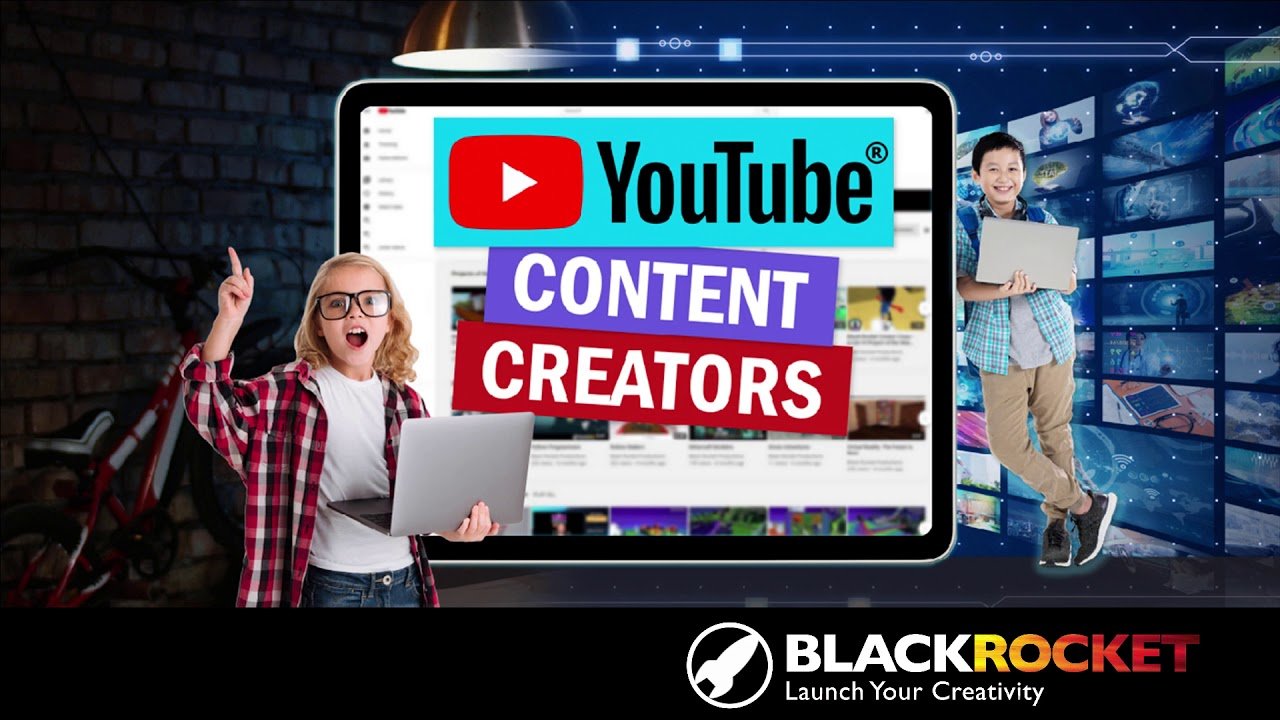Editing your YouTube videos with a professional touch can make a huge difference in how your content is received by your audience. Great editing enhances the overall viewer experience, helping to keep your audience engaged, showcase your creativity, and make your videos stand out from the competition. Whether you’re a beginner or have some experience, this guide will walk you through the essential tips and tricks to edit YouTube videos like a pro.

Plan Your Edit Before You Start
Before diving into the editing process, take some time to plan your video. Having a clear vision of what you want to achieve will make editing smoother and more efficient. Think about your video’s pacing, the message you want to convey, and any additional effects or graphics you might want to incorporate.
- Create a storyboard: A simple outline of scenes or shots can help guide the editing process.
- Keep track of key moments: Highlight important sections during filming that will require special attention during editing, such as unique transitions or special effects.
Use the Right Editing Software
The editing software you choose is crucial to achieving professional results. There are various programs available depending on your needs and experience level.
- For Beginners: Programs like iMovie (Mac) or Shotcut (Windows/Mac) are user-friendly and provide basic tools for trimming, transitions, and adding text.
- For Intermediate Users: Adobe Premiere Pro and Final Cut Pro X offer advanced features, including multi-cam editing, color correction, and complex effects.
- For Advanced Users: DaVinci Resolve is an excellent option for those who want powerful color grading and visual effects capabilities.
Choose software that matches your editing goals and workflow, and be sure to invest time in learning its features.
Trim Your Footage Efficiently
One of the key skills in video editing is knowing how to cut your footage down to the essentials. Edit out unnecessary clips, pauses, or mistakes that can distract from your main content. Keep your edits clean and precise.
- Use jump cuts: Remove unnecessary pauses or long shots to keep the pacing tight and the video engaging.
- Avoid over-cutting: Don’t make cuts too abrupt or frequent—smooth transitions can make a video more enjoyable to watch.
Add Seamless Transitions
Transitions between scenes should be smooth and natural. Avoid using too many fancy or complex transitions unless they fit with the video’s style. Simple fade-ins, fade-outs, or cuts work best for most YouTube videos.
- Match the tone of your video: If your video is educational, use minimal transitions to keep the focus on the content. If it’s a vlog or lifestyle video, you might experiment with some creative transitions.
- Use transitions sparingly: Too many can overwhelm the viewer and make the video feel cluttered. Stick to a few basic ones.
Enhance Your Audio
Audio is just as important as video quality in creating a professional YouTube video. Poor audio quality can detract from the overall viewing experience, even if the visuals are great. Here’s how to make sure your audio sounds great:
- Use background music: Adding royalty-free background music can set the tone of your video, making it feel more polished and professional. Make sure it’s not too loud or distracting.
- Adjust audio levels: Keep dialogue clear and at an appropriate volume, ensuring that music or sound effects don’t overpower the spoken words.
- Use audio editing tools: Many editing programs have built-in tools for reducing background noise and enhancing voice clarity.
Incorporate Text and Graphics
Text and graphics can be a powerful way to emphasize key points, add humor, or provide additional information without interrupting the flow of the video.
- Add captions: Including subtitles or captions increases accessibility and engagement, especially for viewers who watch without sound.
- Use text overlays: Text can be used to introduce key points or provide context for what’s happening on-screen.
- Create lower thirds: These graphics typically appear at the bottom of the screen and are perfect for introducing speakers, providing extra info, or adding branding elements like your channel name or logo.
Color Correction and Grading
Color correction and grading are essential for giving your video a polished, professional look. Basic color correction can make your video look brighter, more vibrant, and visually appealing.
- Adjust exposure and contrast: Ensure that your footage is well-lit, and that shadows and highlights are balanced.
- Apply color grading: Color grading can help set the mood of your video. For instance, warmer tones give a cozy, friendly vibe, while cooler tones might be more serious or cinematic.
- Use LUTs (Look-Up Tables): Many editing programs come with pre-made LUTs, which you can use to instantly adjust the color tone of your footage to match the style you’re going for.
Conclusion
Editing YouTube videos like a pro requires practice, patience, and the right tools. By following these tips—ranging from trimming your footage to adding B-roll and improving audio—you can create high-quality videos that captivate your audience. Take your time, experiment with different styles, and most importantly, have fun with the process. With consistent practice and attention to detail, you’ll be able to elevate your YouTube content to a professional level.