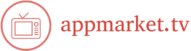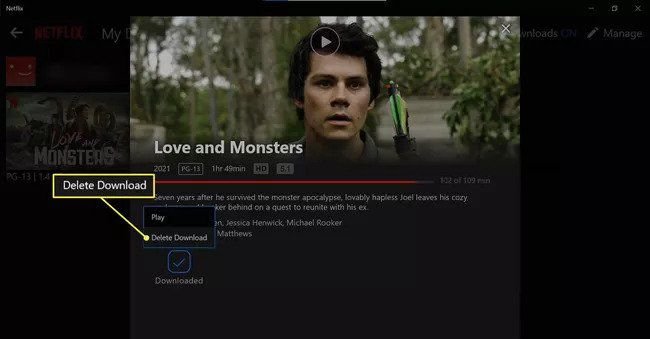Netflix offers a great way to watch your favourite shows and movies without the internet. You can download them for offline viewing and enjoy them anytime. Knowing how to download Netflix shows for offline viewing is simple and very convenient. Follow this guide to start downloading today!
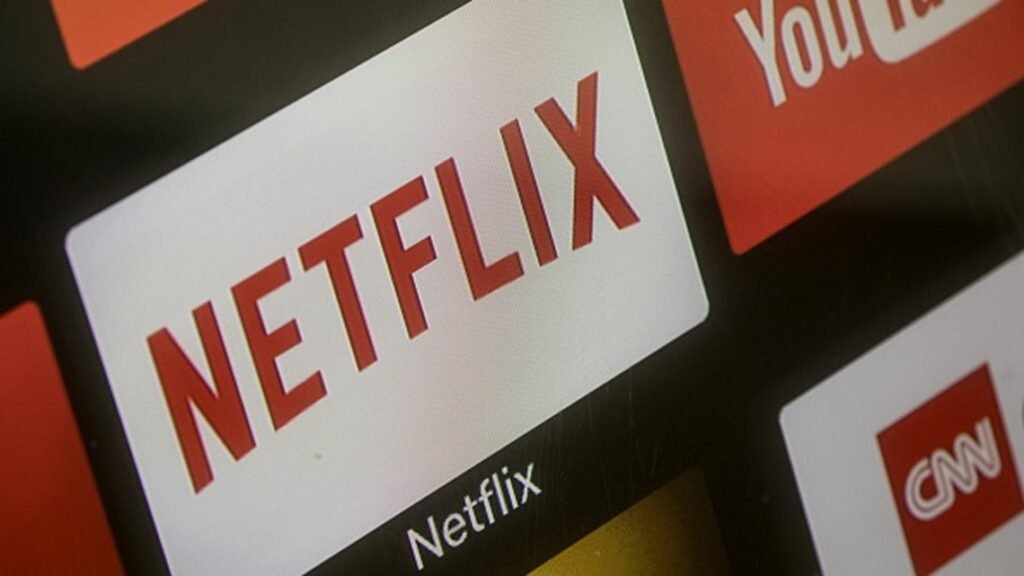
1. What You Need to Get Started
Check Your Device
- Compatible Devices: Netflix downloads work on phones, tablets, and some computers.
- Updated App: Make sure your Netflix app is updated to the latest version.
- Storage Space: Check that you have enough storage for downloads.
Choose the Right Plan
- Basic or Higher Plans: Downloads are available for most Netflix plans.
- Multiple Downloads: Premium plans let you download on more devices.
2. Steps to Download Netflix Shows
Open the Netflix App
- Log In: Use your account details to sign in.
- Find Downloads Section: Look for the “Downloads” tab at the bottom of the screen.
Select Your Show or Movie
- Search for Titles: Find the show or movie you want to download.
- Download Button: Look for the download icon (a down arrow).
- Pro Tip: Not all content is available for download.
Choose Video Quality
- Two Options: Standard and High quality.
- How to Change Quality: Go to app settings and select “Download Video Quality.”
- Tip: Use Standard to save space or High for better viewing.
Start Downloading
- Tap the Download Icon: Once you tap, the download will begin.
- Wait for Completion: A progress bar will show how much has been downloaded.
- Quick Tip: Use Wi-Fi to save mobile data.
3. Managing Your Downloads
Find Your Downloads
- Go to Downloads Section: Open the “Downloads” tab to see saved content.
- Ready to Watch: Tap on the downloaded show or movie to start watching.
Delete After Watching
- Free Up Space: Remove shows you’ve already seen.
- How to Delete: Tap the pencil icon or swipe left on the download to remove it.
- Tip: Keep your downloads organized for easy access.
4. Offline Viewing Tips
Plan Your Downloads
- Before a Trip: Download shows in advance when you have internet.
- Keep Favorites Ready: Save episodes or movies you love.
Know Download Limits
- Expiration Dates: Some downloads expire after a few days.
- Re-Download: If a title expires, you can download it again.
Watch Without Interruptions
- Flight Mode: Use airplane mode to enjoy shows without distractions.
- Battery Life: Charge your device before watching offline.
5. Troubleshooting Download Issues
Common Problems
- Not Downloading: Check your internet connection or storage space.
- Unavailable Titles: Some shows may not have download rights.
Solutions
- Reinstall the App: Delete and reinstall Netflix if the problem continues.
- Contact Support: Reach out to Netflix customer service for help.
Conclusion
Now you know how to download Netflix shows for offline viewing! It’s easy and very useful, especially for travel or when internet access is limited. Follow these simple steps, and enjoy your favorite content anytime, anywhere. Start downloading today and make the most of your Netflix experience!