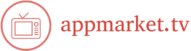If you’re wondering whether it’s possible to watch live TV on Apple TV or other Apple devices, the answer is yes! While Apple TV doesn’t offer traditional cable TV, it does provide multiple ways to access live television through various streaming services. In this guide, we’ll explain how to watch live TV on your Apple TV and other Apple devices.
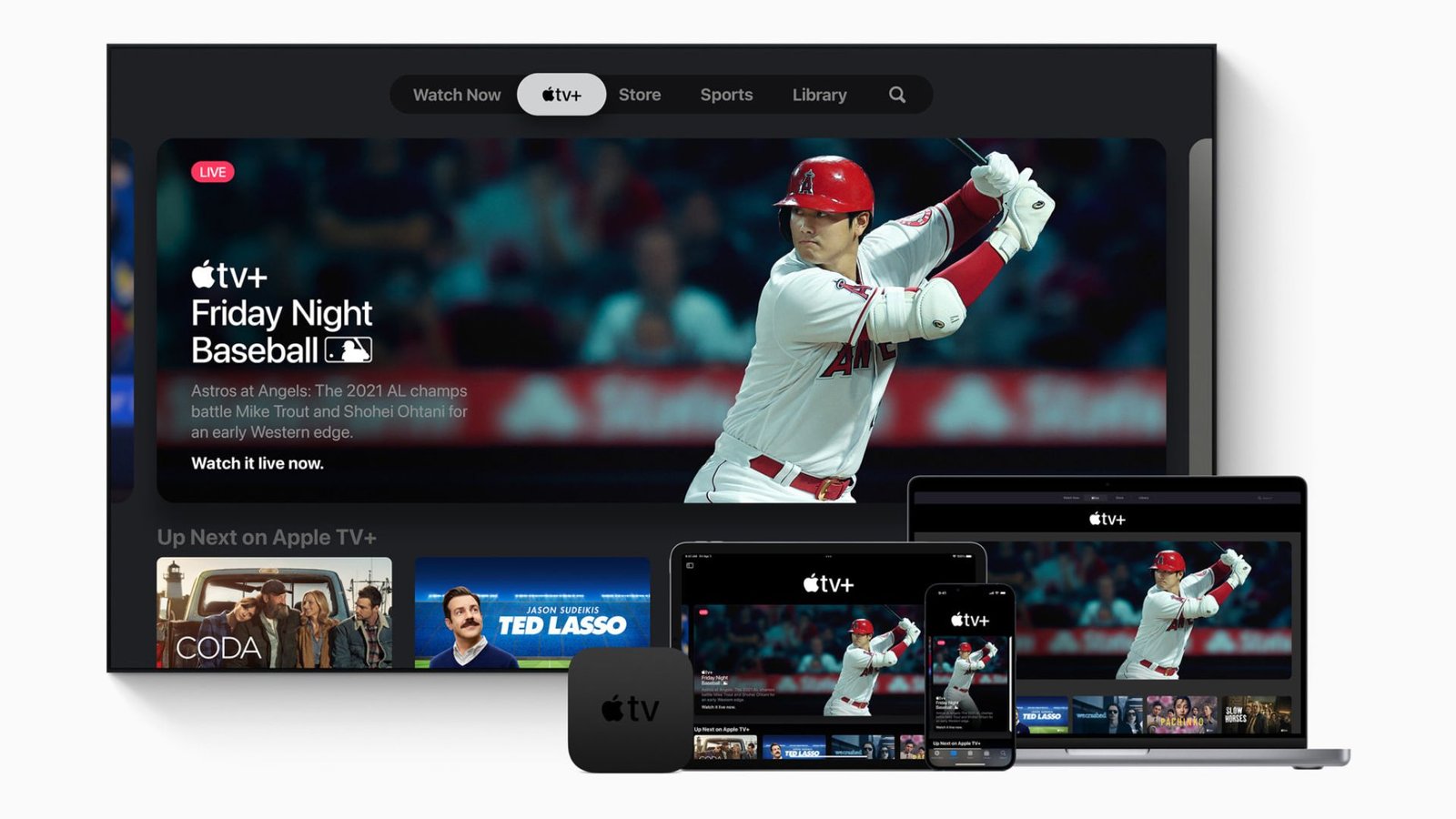
1. Streaming Services That Offer Live TV on Apple TV
The best way to watch live TV on your Apple TV is through streaming services that provide live TV channels. Many popular platforms offer live television, including news, sports, and entertainment, directly on your Apple TV. Here are a few options:
- Apple TV+: While Apple TV+ focuses on original shows and movies, it does offer live content through special events, like sports broadcasts or live award shows. You can access these by using the Apple TV app.
- Hulu + Live TV: Hulu’s subscription service includes live TV streaming, allowing you to watch networks like ESPN, ABC, Fox, and more. You can install the Hulu app on your Apple TV to watch live television.
- YouTube TV: This service offers over 85 live TV channels, including sports, news, and entertainment channels. You can watch live TV by downloading the YouTube TV app on your Apple TV.
- Sling TV: Sling TV is another live TV streaming option that gives you access to channels such as CNN, ESPN, and HGTV. You can stream live TV on Apple TV by using the Sling TV app.
- FuboTV: Known for its extensive sports coverage, FuboTV allows users to watch live TV on Apple TV, including sports networks like Fox Sports, NBC Sports, and more.
- AT&T TV: AT&T TV offers live television on your Apple TV, including a variety of channels and on-demand content. You can download the AT&T TV app and start streaming right away.
2. How to Watch Live TV on Apple TV Using Apps
Watching live TV on Apple TV requires downloading the right apps. Here’s how you can get started:
- Install the Streaming App: First, go to the App Store on your Apple TV and search for your preferred live TV streaming app (e.g., Hulu, YouTube TV, Sling TV).
- Sign In: After downloading, open the app and sign in with your account credentials. If you don’t have an account, you’ll need to subscribe to the service.
- Browse Live Channels: Once signed in, navigate to the live TV section of the app to find channels, sports events, news, and more. You can flip through channels just like a traditional TV.
- Start Watching: Select a channel or live event to begin watching! Depending on the service, you may also have the option to pause, rewind, or fast-forward live content.
3. Live TV Through Apple TV Channels
In addition to third-party apps, Apple TV has a feature called Apple TV Channels, which allows you to subscribe to various live TV and on-demand streaming services directly through the Apple TV app.
Here’s how it works:
- Open the Apple TV app: If you have an Apple TV, you can access the Apple TV app, which houses all your subscriptions in one place.
- Browse Available Channels: You can browse through Apple TV Channels to find subscriptions to services like HBO Max, Showtime, and even certain live TV options.
- Stream Live TV: Once subscribed, you can stream live content from the channel directly through the Apple TV app.
While Apple TV Channels may not offer all the live TV options available through other apps, it provides a more integrated way to access live television through one platform.
4. Watch Live TV on Other Apple Devices
It’s not just Apple TV where you can watch live TV. You can also use other Apple devices to enjoy live television:
- iPhone and iPad: Many live TV apps, such as Hulu and YouTube TV, are available for download on iPhone and iPad. Simply install the app and sign in to watch live TV on your device anywhere.
- MacBook or iMac: You can watch live TV on your Mac by visiting a live TV streaming website or using an app like YouTube TV. If the service has a web version, you can also stream live TV directly from your browser.
5. Apple TV and Live Sports Streaming
If you’re a sports fan, Apple TV also provides access to live sports events through streaming services. While Apple TV+ doesn’t offer a broad range of live sports, it does stream exclusive events, including some sports content. Additionally, you can use apps like:
- ESPN+: For live sports and exclusive events.
- NBC Sports: For live coverage of events like the Olympics, NFL games, and Premier League soccer.
- Fox Sports: To catch live sports broadcasts and related events.
By downloading the right apps on your Apple TV, you can watch your favorite sports live as well.
6. AirPlay: Stream Live TV from Your Phone to Apple TV
If you have a live TV app on your iPhone or iPad, you can use AirPlay to stream content to your Apple TV. Here’s how to do it:
- Open the live TV app on your iPhone or iPad.
- Tap the AirPlay icon (it looks like a rectangle with a triangle).
- Select your Apple TV from the list of available devices.
- The live TV content will begin streaming directly to your Apple TV.
Conclusion
While Apple TV doesn’t offer traditional cable TV, there are plenty of ways to watch live television using various streaming services. From live news and sports to entertainment channels, Apple TV supports apps like Hulu, YouTube TV, Sling TV, and more. You can also stream live TV on your iPhone, iPad, or Mac, and even use AirPlay to enjoy content on your Apple TV. So, yes, you can watch live TV on Apple devices, and with all the available options, you’ll never miss your favorite shows or live events!